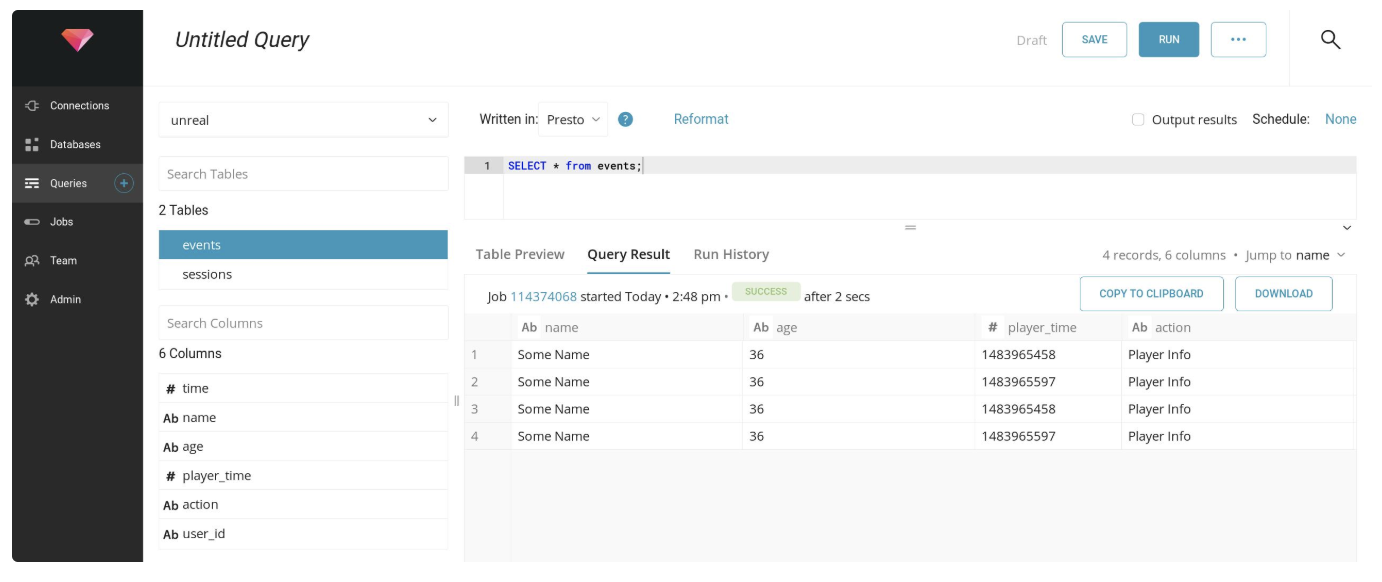You can start sending the data from your Unreal Engine app to Arm Treasure Data, using our Unreal Engine SDK. Visit the following repository for more information.

- Unreal Engine 4.14
- Treasure Data Write-Only API Key (Select User > API Keys)
The following document assumes that the current Unreal Engine has been compiled from sources or it has all dependencies so third-party plugins can be built.
Get a copy of the plugin from the main GIT repository:
git clone http://github.com/treasure-data/td-ue4-sdkCopy the new td-ue4-sdk to your Engine plugins folder, the target path as follows:
UnrealEngine/Engine/Plugins/td-ue4-sdkAlternatively, you can copy the plugin content inside your Project Plugin directory, not that this approach don't work on Linux Development environment.
To build the plugin is required to generate the build-rules, for the purpose the UE4 Engine provides a script called GenerateProjectFiles:
- GenerateProjectFiles.bat
- GenerateProjectFiles.sh
Depending on the system (Unix bases or Window), run the proper script from the command line:
- If the plugin is inside the Project directory (Project/Plugins), go to the Project root directory and run the script.
- If the plugin is inside the Engine, run the command from the Unreal Engine source root directory.
When the command finishes, type the make command:
makeAfter a few seconds, the plugin binary is available.
In some cases is required to re-build only the plugin, using a normal make command can take some minutes as it does some parsing running some scripts to fix dependencies, to speed up the process the following options can be added:
make UE4Editor ARGS=-canskiplinkInside the Unreal Engine 4 Editor, open your project and the plugins window:
- Edit > Plugins
Now enable the two required plugins:
Blueprints: located at Built-in > Analytics
Treasure Data: located at Installed > Analytics


From your project directory, open and edit the file Config/DefaultEngine.ini and append the following content at the bottom:
[Analytics]
ProviderModuleName=TreasureData
TDApiKey=TD-WRITE-ONLY-KEY
TDDatabase=DATABASE_NAME
SendInterval=10
[AnalyticsDevelopment]
ProviderModuleName=TreasureData
TDApiKey=TD-WRITE-ONLY-KEY
TDDatabase=DATABASE_NAME
SendInterval=10
[AnalyticsTest]
ProviderModuleName=TreasureData
TDApiKey=TD-WRITE-ONLY-KEY
TDDatabase=DATABASE_NAME
SendInterval=10Save the file and restart Unreal Engine Editor.
In the Editor, select the Blueprints drop-down menu and select the Open Level Blueprint option:
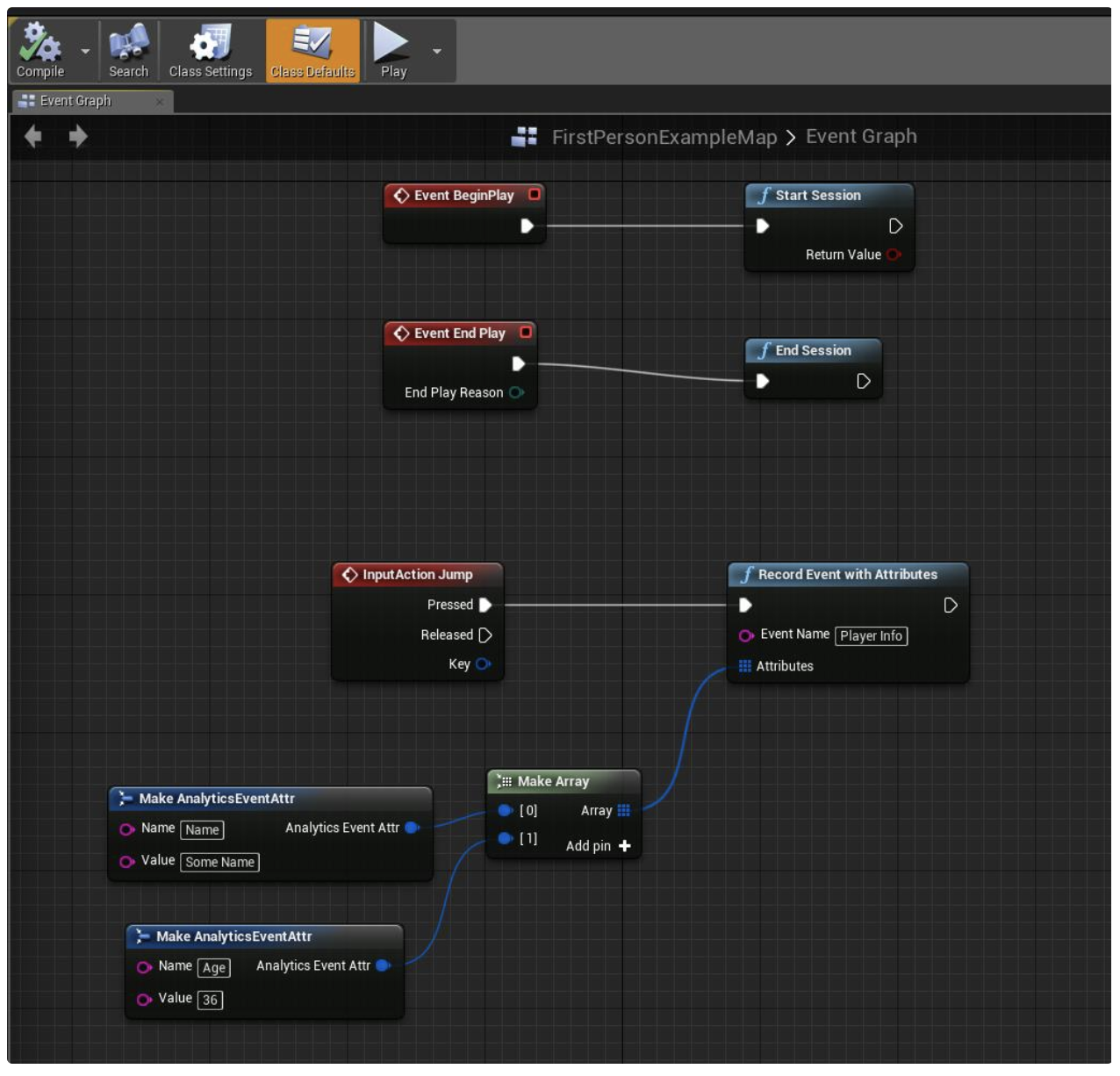
Now in the Event graphs, different events can be connected to Analytics functions, as an example, the following image demonstrates how to track the Session Start, Session End, and Record Event w/Attributes events:
After a Game starts, the plugin will send the events to Treasure Data.
To query the game events, go to the TD Console, select Databases, and open the database used in the game (Config/DefaultEngine.ini > TDDatabase):
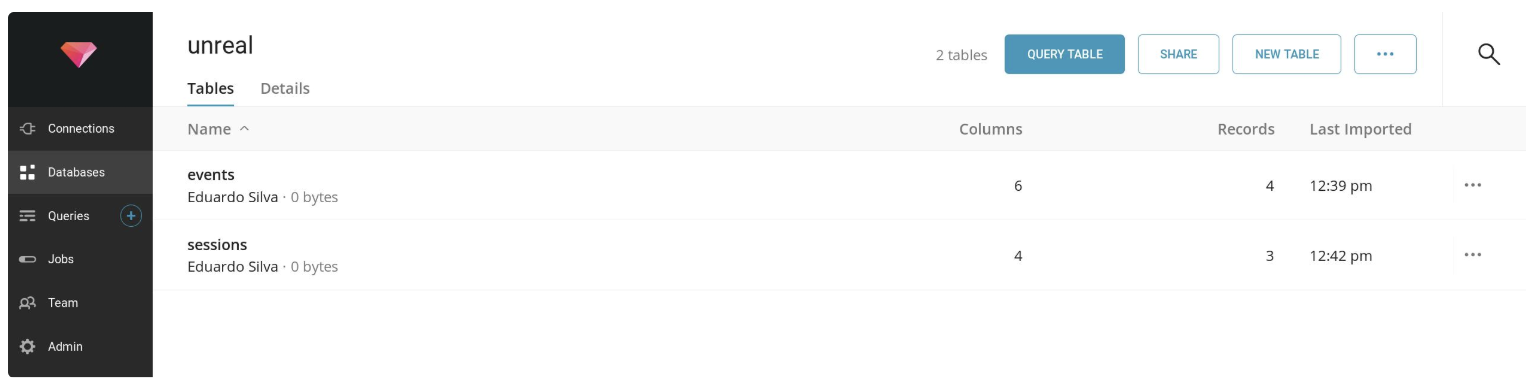
By default two tables are created:
Sessions: start and stop sessions
Events: All events with or without attributes.
To query records select a table name and select the Query button. By default you can issue a SQL query as in the following example:
SELECT * from events;